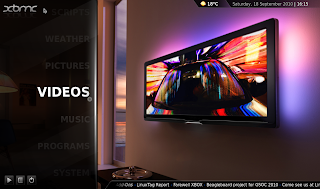We live in exciting times for mobile operating systems, like watching the birth and evolution of the desktop operating system we are now witnessing the same process take place on our mobile devices. While for many the battle of mobile platforms seems to be a two horse race between
Android(Google) and
iOS(Apple) we are really just at the beginning of ensuing struggle for market dominance with two new mobile operating systems(
Windows Phone 7 and
Meego) scheduled to arrive within a year. We are about to see 6 big players Android, iOS, Windows Phone 7,
BlackBerry OS,
WebOS and Meego fighting for your hard earned dollars. Each one of these have huge industry players behind them so it's bound to be a tough fight. Here is a list of major backers for each operating system, some of the biggest companies in the tech world.
Android: Google
iOS: Apple
Windows Phone 7: Microsoft
Meego: Intel and Nokia
Blackberry: RIM
WebOS: HP
While Nokia's
Symbian still remains the clear
market leader at 40% share globally, over double the size of the next biggest contender,
Android at 17%, it is rapidly losing market share. With Symbian^3 released earlier this year and Symbian^4 slated for release next year it's clear that Symbian will be around for a while on Nokia's low cost handsets. Despite the fact it doesn't get much press the market for cheaper "dumb phones" is still huge particularly in the developing world where demand for rugged, low cost, low power handsets still remains the dominant market force. Nokia is now pinning its hopes for a slice of the smartphone market on its partnership with Intel to create a range of Intel powered mobile devices running their newly developed OS Meego. You won' be getting you're hands on a Meego handset any time soon though, possibly mid 2011 at the earliest. Meego is also Intel's bid for a piece of the lucrative smartphone processor market which is currently dominated by ARM.
How many major players can the market for smartphones support? At the moment there are really two markets for smartphones, the consumer market and the business market. The consumer market is dominated by Android and iOS and the business market mainly by Blackberry and Windows CE. It's difficult to say at the moment whether this two market situation will remain or if WP7 will bring in consumers or if Android can win over businesses. The lacklustre response to RIM's latest flagship, the BlackBerry Torch, is a huge blow to RIM who, like Nokia, have fallen behind Android and iOS in terms of popularity, usability and features and are rapidly losing market share. The desktop operating system market only manages to support 3 major players, Windows(Microsoft), OSX(Apple) and Linux(Mainly
Ubuntu by Canonical and also various other Linux distros). If it is fair to draw the comparison then someone is going to lose out and with so much money at stake failure will be disastrous for those involved.
The recent purchase of Palm by HP and the upcoming
release of WebOS 2.0 means that we'll start seeing a bunch of new hardware hitting the market soon. HP's plans to enter the consumer tablet market will mean we should start seeing WebOS tablets appearing in 2011 as well as a range of smarthpones.
Android and WP7 will also be vying for the affections of phone manufacturers given that they do not produce their own hardware but rather supply their OS to manufacturers such as
HTC,
Samsung,
LG,
Sony Ericsson,
Motorolla and more. Depending on the reception that WP7 gets with consumers it could replace Android as the current favourite with both manufacturers and consumers.
Adding to this is the burgeoning market for tablets which opens up another battleground for the mobile OS market. With the release of the iPad and a ton of Android and Windows 7 powered tablets and more on the way as well as RIM's announcement of it's new
PlayBook things are just starting to heat up in the tablet world.
In the current App driven market there is also the need for any mobile platform to attract developers. Each mobile OS needs to provide developers with a set of easy to use tools and a clear revenue stream like Google's Android Market and Apple's App store. The ability to attract developers can make or break a mobile platform as consumers now expect the high degree of customisability and choice provided by having a huge pool of applications to choose from. Can WP7 and Meego's new development environment be able to lure developers away from Android and iOS? It's way too early to say but it's clear that winning the hearts and minds of developers will be critical to success.
Who will win? It's far too early too tell but one things for sure, the next few years are going to be mighty interesting and critical to the future success of some of the biggest names in technology.