I've been testing out the latest Elementary OS(Jupiter) on my Netbook. Elementary uses Docky as the default dock, it's a great app and I have used it extensively on standard Ubuntu. By default the dock does not autohide and on my 1024x768 netbook it's using way too much screen space. For some reason the Elementary team have decided to hide the dock settings by default.
To enable the Docky settings icon to appear in the dock do the following:
Open a terminal by pressing Ctrl + Alt + T or using the menus go Applications->Accessories->Terminal
Enter this at the terminal and hit enter:
gconftool-2 --set "/apps/docky-2/Docky/Items/DockyItem/ShowDockyItem" --type bool "true"
The Docky settings icon should appear on the left hand side of the dock.
Alternatively you can do it via a GUI using gconf-editor. To start gconf-editor open a terminal type gconf-editor and hit enter.
To enable the Docky settings icon to appear in the dock do the following:
Open a terminal by pressing Ctrl + Alt + T or using the menus go Applications->Accessories->Terminal
Enter this at the terminal and hit enter:
gconftool-2 --set "/apps/docky-2/Docky/Items/DockyItem/ShowDockyItem" --type bool "true"
The Docky settings icon should appear on the left hand side of the dock.
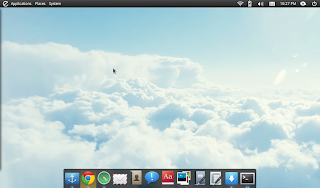 |
| It's the anchor icon on the far left |
Alternatively you can do it via a GUI using gconf-editor. To start gconf-editor open a terminal type gconf-editor and hit enter.
 |
| Select the "ShowDockyItem" option |